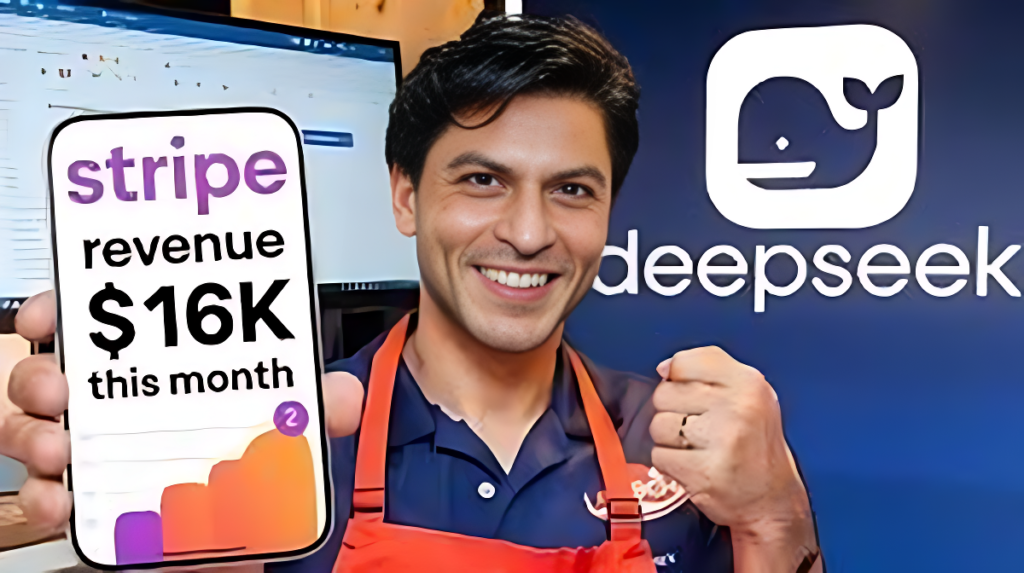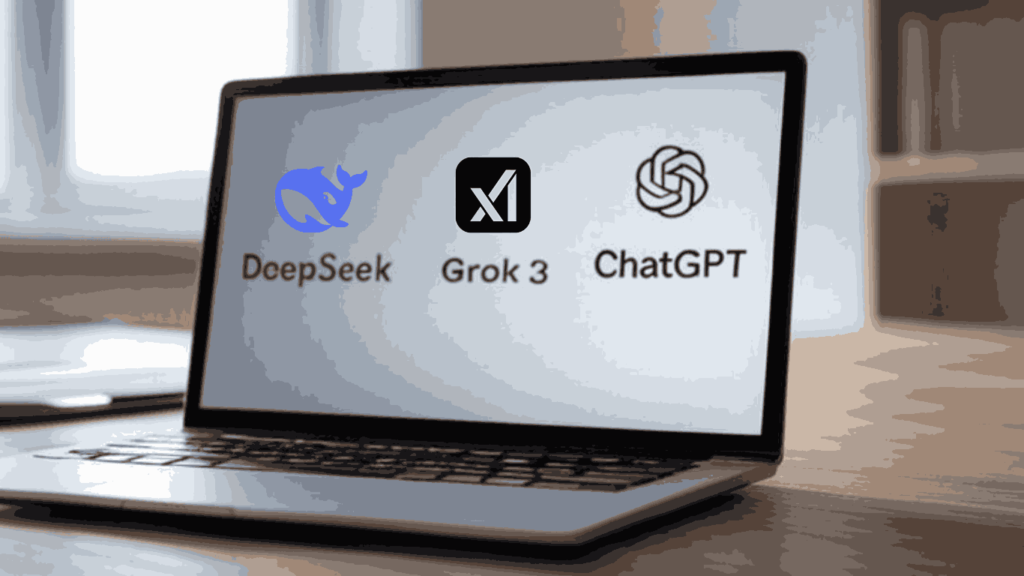The first issue occurred when the traffic of many users overwhelmed the server’s capacity. As a result, users attempting to access DeepSeek were met with the message, “Server is busy. Please try again later.” This message is designed to manage system load and prevent crashes. The server returned to the normal stage, and the issue was resolved. Another issue users are facing while using DeepSeek (i.e., due to technical issues, the search service is temporarily unavailable) is when they use the search features.
So, I came up with some solutions that can fix the search not working in DeepSeek. Without further ado, let’s dive in.
Why Does This Message Appear?
Due to technical issues, the search service is temporarily unavailable, This message shows when too many users are using it at the same time. This indicates that the model is processing the search queries of most people and cannot process the new queries coming instantly.
While there are many reasons for this message appearing. One of those is excessive traffic at the same time, which means users are trying to access the search features simultaneously. Another is maintenance mode to improve and fix bugs of the search service.
There are also technical issues, such as software bugs or malfunctions, which cause occasional downtime of the service or system. I will suggest some ways to fix the search issue in DeepSeek.
Steps to Fix Search Not Working in DeepSeek
Follow these steps to fix the search service issue:
Disable and Re-Enable Search Feature
Try turning it off and then on again. This can resolve connectivity issues with the feature, though specific instructions may vary based on the platform.
Check Your Internet Connectivity
First, ensure your device is connected to a stable internet connection, or switch the network from Mobile data to Wifi (vice versa). If it doesn’t work, try resetting network settings or restarting the router. A poor connection can prevent DeepSeek from accessing its search service.
Wait and Retry
Though many people are accessing the search feature, waiting for some time may resolve the issue, and try again after 10-15 minutes.
Restart the App or Reload the Page
Sometimes, a simple restart can resolve temporary glitches. If you’re using the DeepSeek app, close it completely and reopen it. For the web version, refresh the page by pressing F5 or the refresh button.
Update the App or Browser
Update your DeepSeek app or browser to the latest version. Update via Google Play Store and App Store, or check for updates. Installing or updating the latest version can fix bugs affecting the search feature.
Clear Cache and Data
Cached data can sometimes cause issues. For app users, on Android, go to Settings > Apps > DeepSeek > Storage > Clear Cache and Clear Data. On iOS, you may need to uninstall and reinstall the app. For web users, clear your browser’s cache and cookies, found in Settings or Preferences.
Use a Different Device or Browser
Using different devices or browsers can resolve the issue. If you are in a browser, then switch to Firefox or another browser, and if you are on a device, switch to a tablet.
Disable Browser Extensions
Disable the browser extensions like VPNs and AdBlockers, which can overload the servers or trigger security blocks.
Check DeepSeek’s Service Status
If the search service is temporarily unavailable, it might be due to DeepSeek’s server issues. Visit their official status page, DeepSeek Service Status, or Downdetector, to see if there are any reported outages or maintenance. You can also follow DeepSeek on social media for real-time updates.
Contact DeepSeek Support
If none of the above steps work, reach out to DeepSeek’s support team. Visit their support page or email them, providing details like any error messages you’ve seen. Try to add a screenshot while submitting the issue to the support team.
These are ten steps that you can try to resolve the search issue in the DeepSeek.
Final Thoughts
Message: Due to technical issues, the search service is temporarily unavailable, which can often occur when many people are trying to access the search feature, and is resolved by waiting, refreshing, or disabling and enabling the search button. Provided steps can help to resolve the issue, and using off-peak hours can help you to use the search feature. If the provided steps don’t work for you, then contact the support team by submitting a report with a screenshot of the error code.
I hope these steps will help you resolve the issue. If you are facing any other issues in DeepSeek, feel free to ask in the comments. I will be happy to make a post on that.
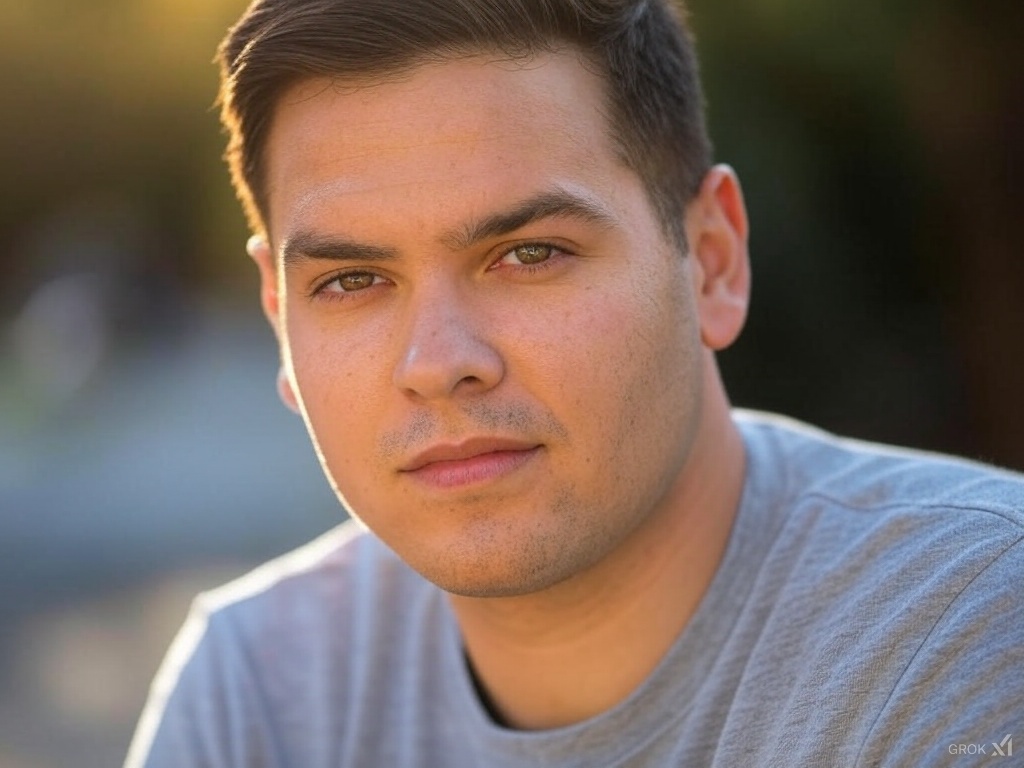
I’m Ryker Alden, a writer, and contributor at DeepSeek Insider, where I craft queries, troubleshoot problems and create accessible tutorials. With a passion for artificial intelligence, machine learning, and large language models (LLMs), I focus on breaking down complex AI concepts into clear, simple language to engage and educate a broad audience.